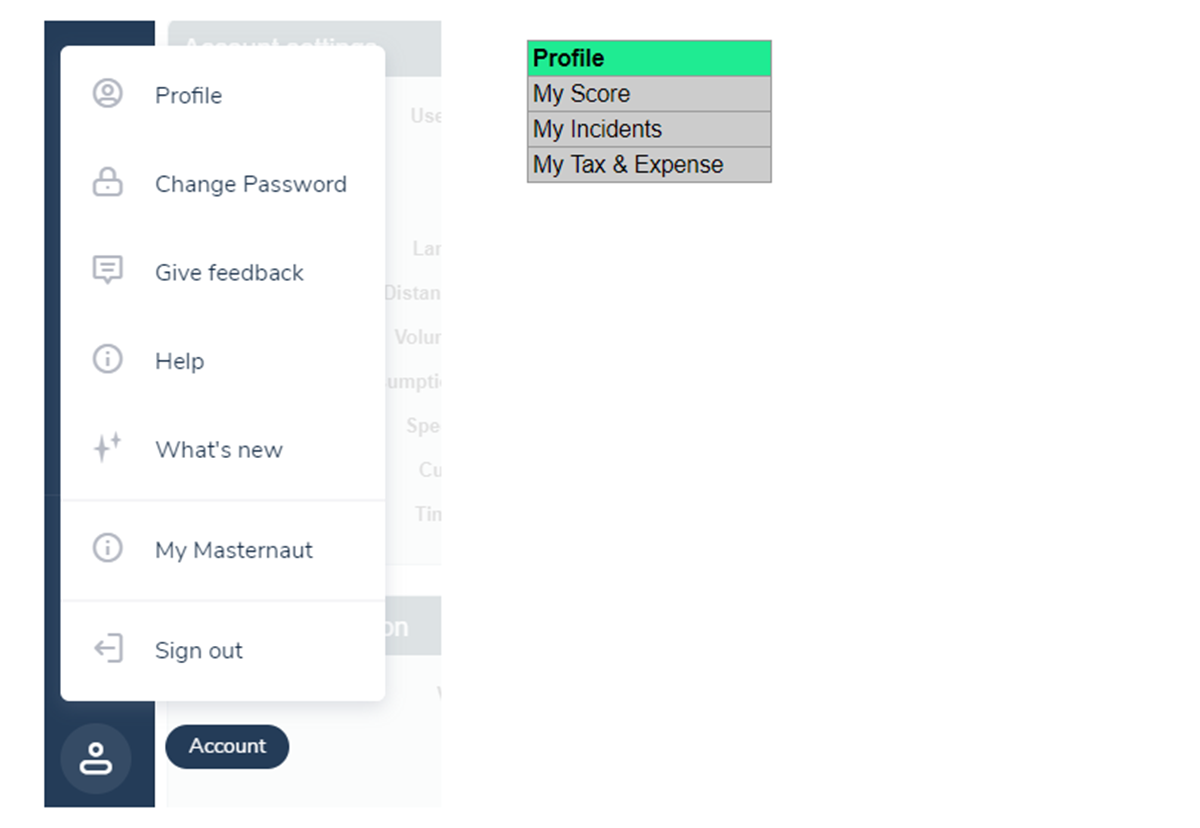Navigating the new-look MICHELIN Connected Fleet MyConnectedFleet
How to navigate MyConnectedFleet
MICHELIN Connected Fleet MyConnectedFleet has been designed for easy, intuitive navigation, to help you get the full benefits from the platform. The new-look MyConnectedFleet still has all of the same features as before and they work in exactly the same way - the only slight difference you may notice is to the Live Positions and Journeys screens, which have been optimised to see and search vehicles more clearly. Otherwise, all that's changed is that it's now easier to find and move between features in MyConnectedFleet.
Main Menu (left-hand side of the page)
A simplified navigation bar on the left-hand side of the page gives you the core areas of functionality:
- Map: Live and historical vehicle locations
- Performance: Reporting and analytics
- MICHELIN Connected Fleet Smart Job Management: Telematics-enhanced job management
- Settings: Settings and administration
- Profile
By simplifying navigation, we've made it easy for you to move around the platform and discover additional features that you may not know about or fully utilise.
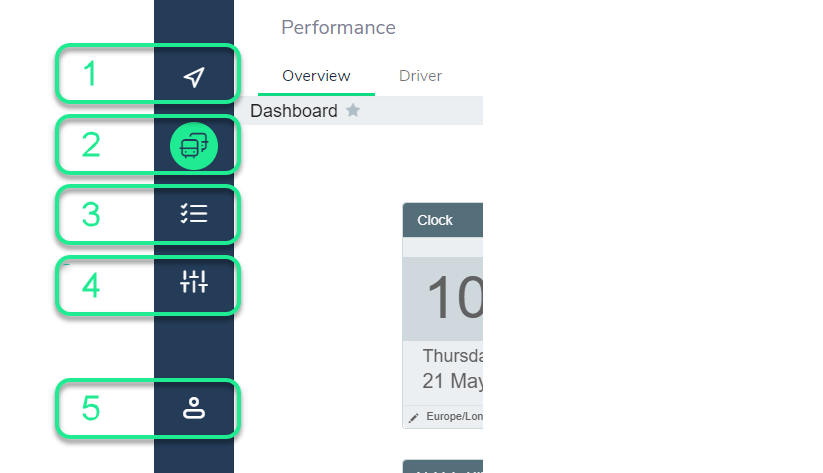
Secondary Menu (top of the page)
Clicking on any of the icons on the left-hand navigation will open a page with more navigation options. These run along the top of the screen:
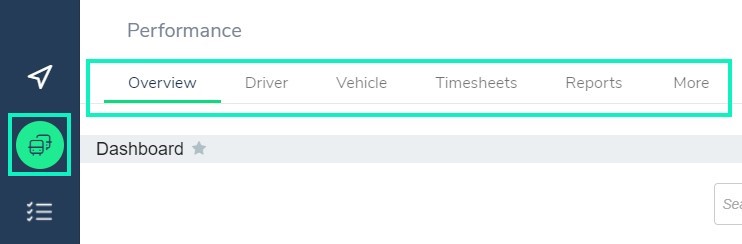
Third Menu (drop down from top of the page)
Click on one of the categories in menu level 2 and you'll get a drop-down list that will give you access to specific features of that particular area.
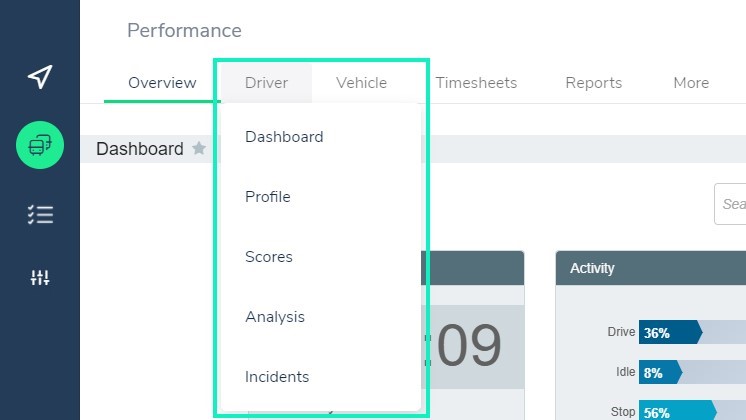
Where to find everything
Below is a list of every category in each of the three core MyConnectedFleet areas. If you'd like to know more about the functionality of specific pages, you can learn more in our MyConnectedFleet section.
1. Map: Live and historical vehicle locations (track and trace)

2. Performance: Reporting and analytics
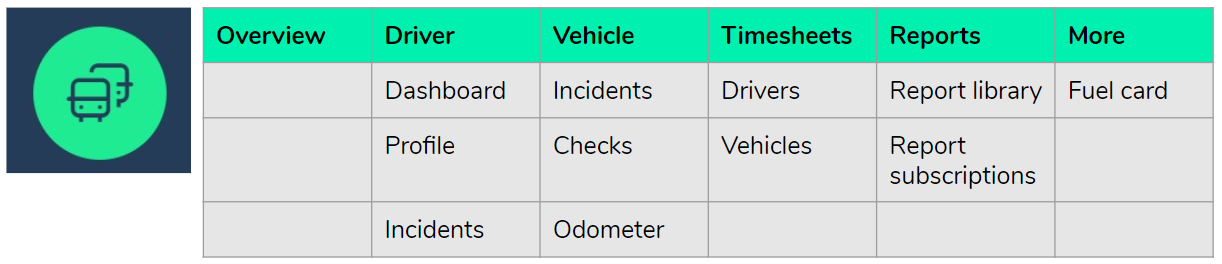
4. Settings: Settings and administration
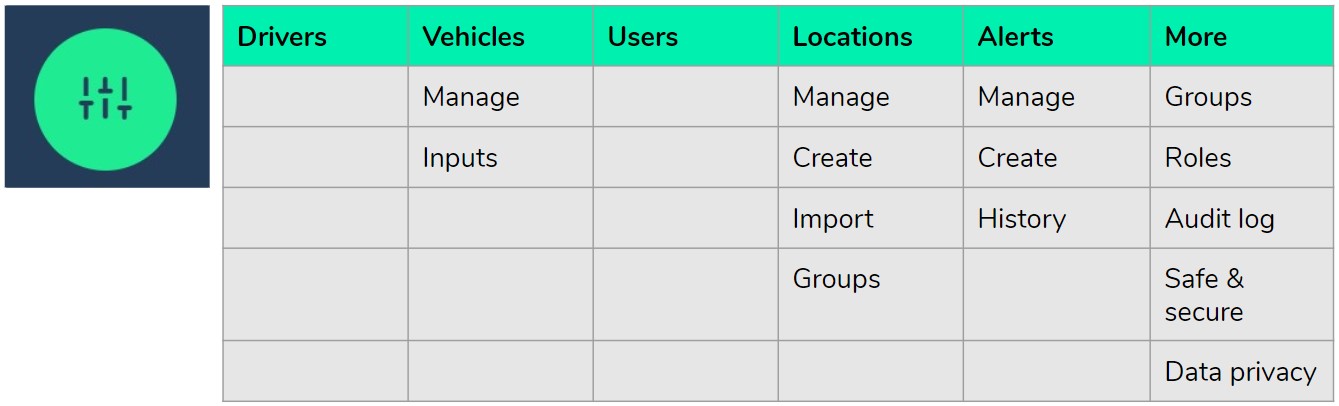
5. My Account