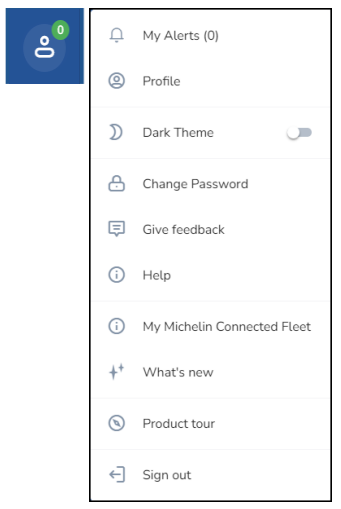MyConnectedFleet Menu Options
- Menu Options in MyConnectedFleet
- Where to find everything
- 1. Map: Live and historical vehicle locations (track and trace)
- 2. Performance: Reporting and analytics
- 3. Job Management: Telematics-enhanced On Time Job Management
- 4. Electric Vehicle: Charging Insights
- 5. Settings, Alerts & Locations
- 6. Temperature: Settings and administration
- 7. Search: Advanced Search option for Drivers, Vehicles, or Locations
- 8. Partners
- 9. Profile: Settings & Sign out
Menu Options in MyConnectedFleet
The MyConnectedFleet portal has been designed to provide the tools and information fleet operators and managers need to easily manage their fleets on a daily basis to transform their operation efficiency.
This article will provide an overview of menu options available in your MyConnectedFleet platform.
Main Menu
A simplified navigation bar on the left-hand side of the page gives you the core areas of functionality:
- Map: Live and historical vehicle locations
- Performance: Reporting and analytics
- On Time: Telematics-enhanced job management
- Electric Vehicles: Charging Insights
- Settings: Settings and administration
- Temperature: Live Temperature tracking
- Advanced Search: Driver, Vehicles, or Locations
- Partners: Links to partner platforms
- Profile: Settings & Sign out
By simplifying navigation, we've made it easy for you to move around the platform and discover additional features that you may not know about or fully utilize.
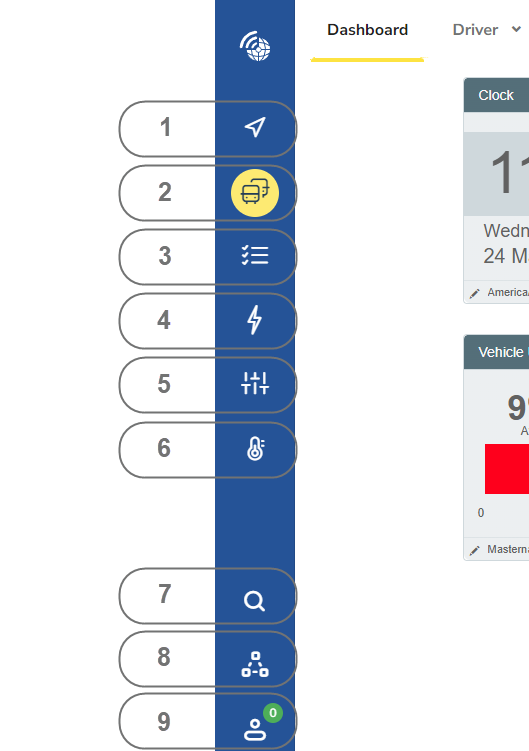
Secondary Menu
Clicking on any of the icons on the left-hand navigation will open a page with more navigation options. These run along the top of the screen:
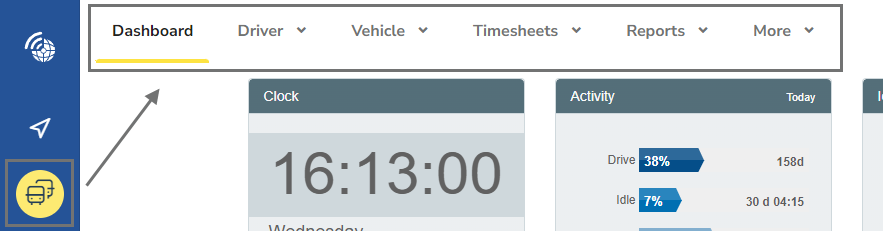
Third Menu
Click on one of the categories in secondary menu and you'll get a drop-down list that will give you access to specific features of that particular area.
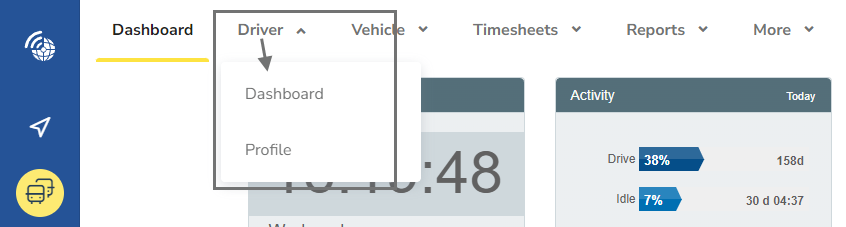
Where to find everything
Below is a list of every category in each of the three core Connect areas. If you'd like to know more about the functionality of specific pages, you can learn more in our Using Connect to manage your fleet section.
1. Map: Live and historical vehicle locations (track and trace)

2. Performance: Reporting and analytics
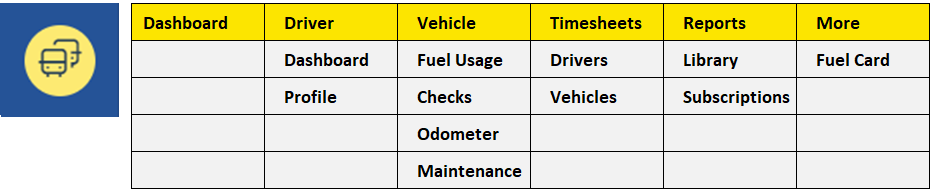
3. Job Management: Telematics-enhanced On Time Job Management

4. Electric Vehicle: Charging Insights

5. Settings, Alerts & Locations
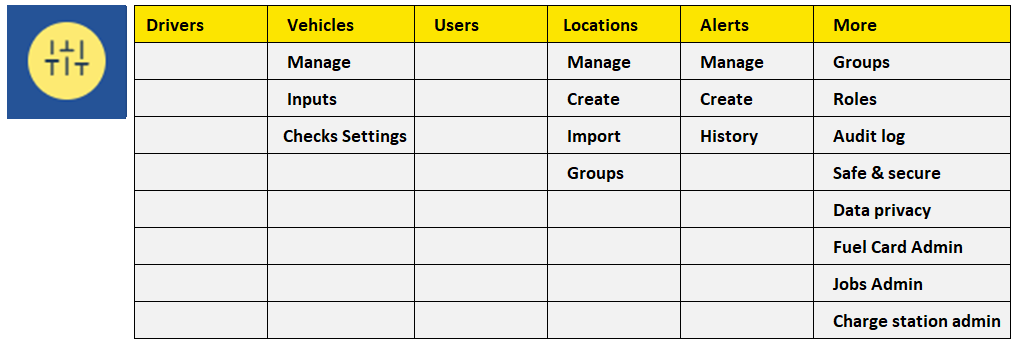
6. Temperature: Settings and administration

7. Search: Advanced Search option for Drivers, Vehicles, or Locations

8. Partners

9. Profile: Settings & Sign out