Drivers Guide to CoPilot - Installation Guide
GETTING STARTED WITH COPILOT NAVIGATION
CoPilot is the new navigation tool that MICHELIN Connected Fleet have integrated into their Smart Job Management solution to complete the full suite of tools for managing jobs, workload or deliveries.
The integration allows users with the Smarter Driver App, to download and install the CoPilot mapping application and switch between the prescribed job in the Smarter Driver App and the navigation to get to that job.
Getting Started.
Before using CoPilot, you should have received an email from CoPilot that invites you to join CoPilot with links to the appropriate app store and log in details.
Alternatively, open up the App Store on IOS or Play Store on Google and search for CoPilot GPS.
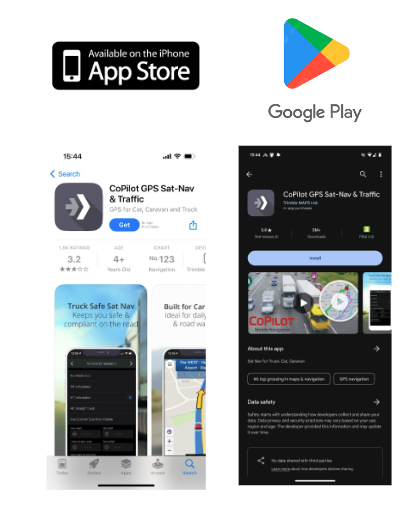
Download then install the application and then open. Ensure (if prompted) to allow GPS / Location as this is critical for the navigation.
You will then have the option to read the terms and conditions and accept them to continue
When prompted, to join CoPilot, click on the Join Company Account button
This will take you to the CoPilot ID Sign up. In the email you received earlier from CoPilot it contains the login details that you need to sign in. Enter these details on this page (your email address, a password of your choice and the code that you were sent) Once you move through this stage, your map settings will be downloaded to your device and you are ready to use CoPilot.
