Tachofresh FAQ
Where is my data?
The data is not uploaded to any local PCs, it is uploaded to the TACHOfresh servers on the cloud. This can then be can be viewed on the website via running of reports, emailed, sent to a windows folder, or transferred via the API to third party software (optional).
Tacholistener is used to make the link between the card reader and the network, so that the authentication of the company card can be performed and allow the remote download from the tachograph to the TACHOfresh servers on the cloud.
Your data can be forwarded:
- Emailed to you - can be configured in Tachofresh
- Transmitted via API to a third party application
- Transmitted to a folder on your computer using Microsoft File Manager
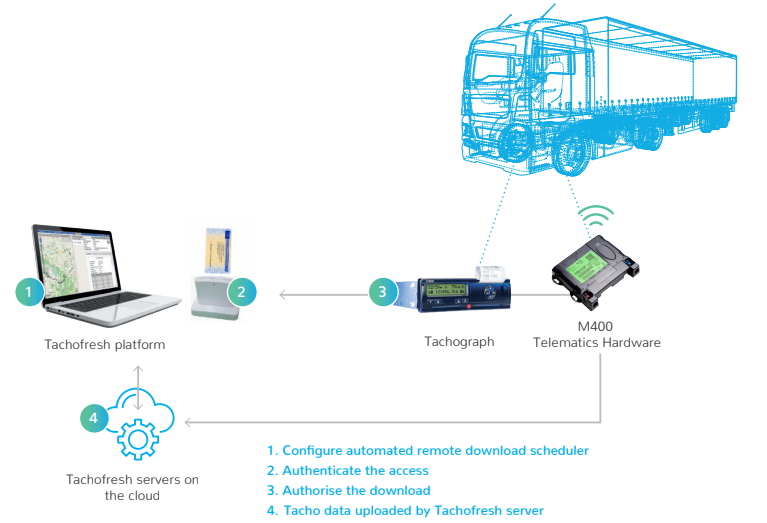
Are there alternatives to remote download?
The Upload data menu allows you to upload via 2 other methods:
- Use the Driver card submenu if you use a Driver card with your card reader
- Use the Files submenu if you have uploaded .ddd files (via a Tacho download key from a tachograph)
Remote download troubleshooting
If remote downloading is not working then check the following:
- Do you have all the prerequisites described (i.e. a connected USB smartcard reader with a validated or pre-validated company card inserted into it)?
- Has a remote download previously been carried out by you or anyone else in your company network?
- If not then it may be necessary to check with your IT department whether a proxy server is used or if a firewall is in place that is blocking data traffic and/ or Java programs. If either of these are possible then contact the MICHELIN Connected Fleet support team for the details your IT department will need to open this up.
- Are the vehicles currently reporting live data? If not then they may simply be out of coverage or ignition switched off.
If you are happy that the previous steps are not causing a problem, then look on your computer for a log file called ErrorReportTAC.log (this is normally found in the folder [Windows drive]:\Users\[Username]\ TachographRemoteDownload). Send a copy of this file to your MICHELIN Connected Fleet customer service team for further help in troubleshooting the problem.
