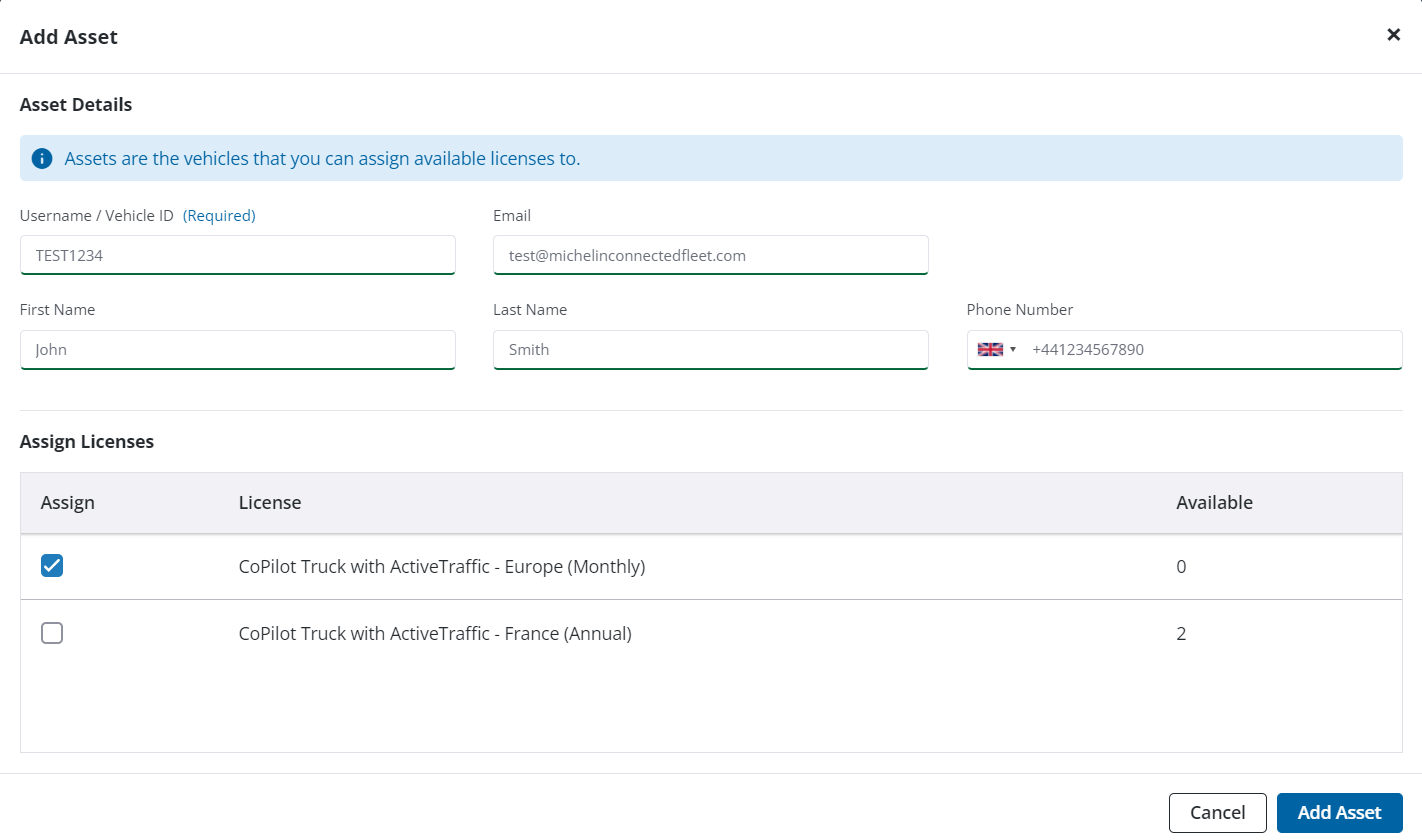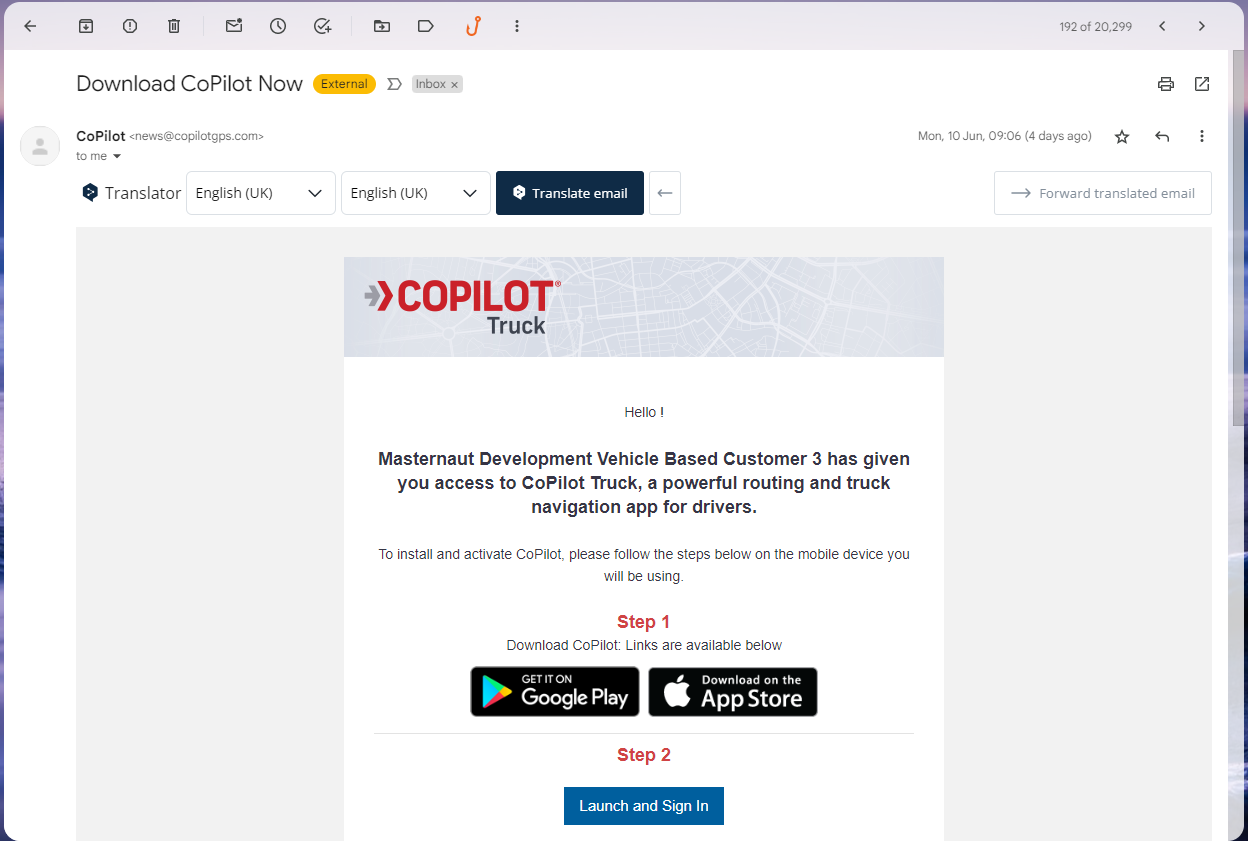Managing the CoPilot Licenses
MANAGING YOUR COPILOT LICENSES
As administrator of your CoPilot licenses, you have the ability to issue and revoke licenses to users of the CoPilot app using the Account Manager function.
To access the Account Manager function use this link https://onboarding.trimblemaps.com/auth/login
Log in to the system on the Sign In page
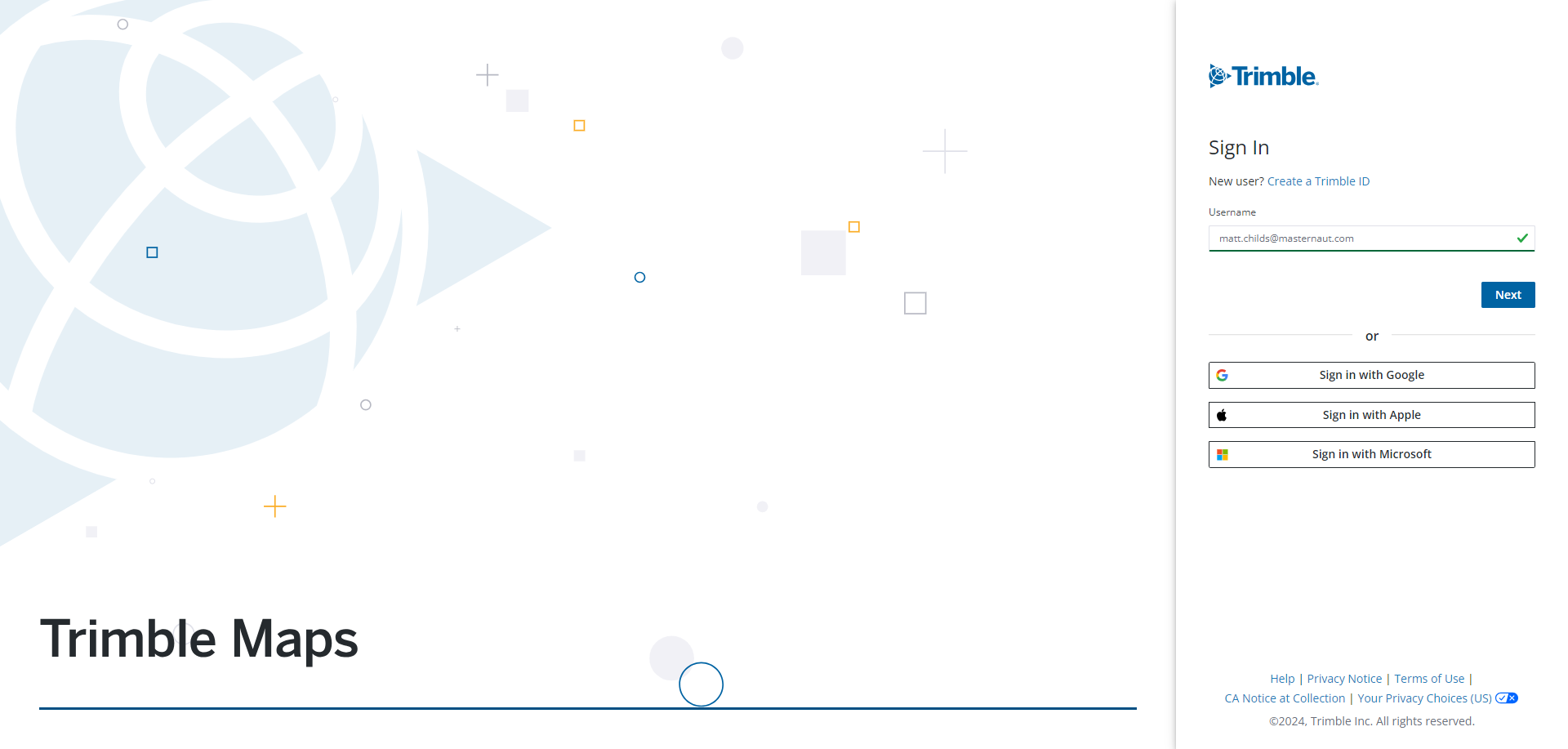
The account manager page is shown below. Here you can manage all your users and licensees. At any point you can get help and support using the Help button in the top right of the screen or click on the "Need Help?" button which will run a tutorial video for you.
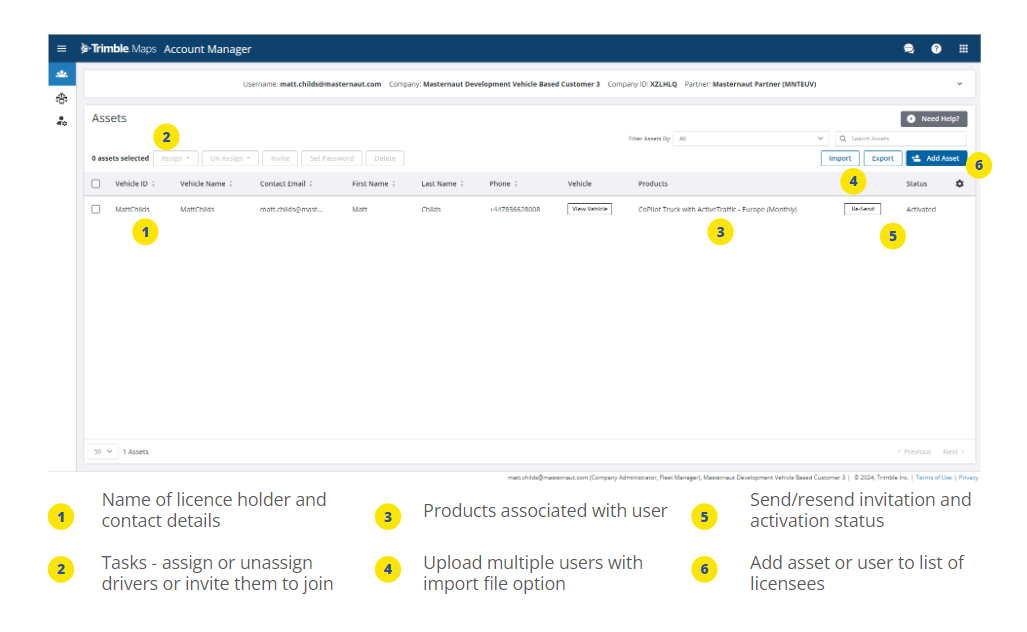
To add additional assets (vehicles to which you can assign the available licenses to), click on the blue Add Asset button in the top right hand of the Account Manager screen. The Add Asset screen asks you to complete the following information -
- User Name or Vehicle ID
- Email of user
- First and last Name
- Contact Number
- Which license to assign and the number of licenses available.