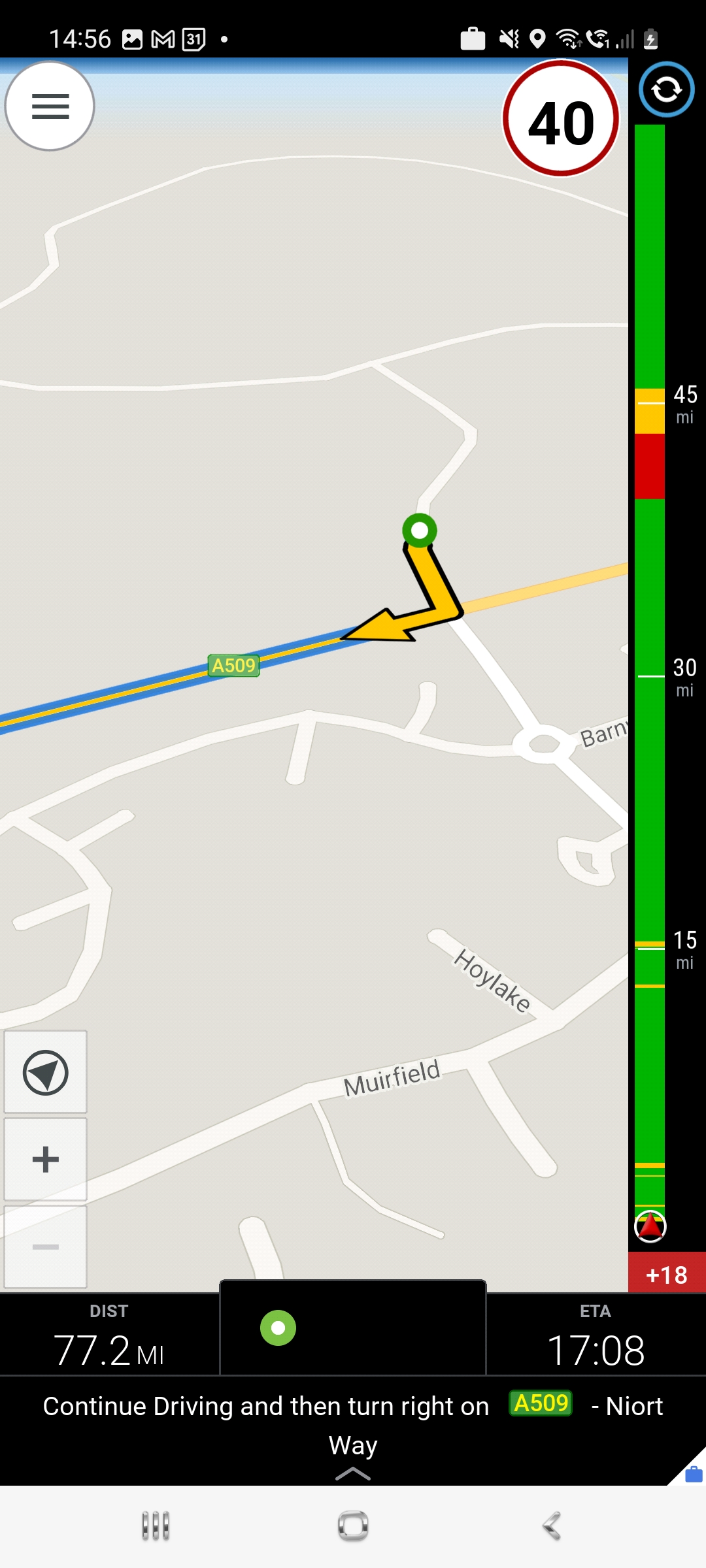Using CoPilot with Smart Jobs Management - Driver Guide
Using CoPilot to Navigate to Jobs
CoPilot can be integrated with Smart Jobs Management from MICHELIN Connected Fleet to allow a driver to receive a job and navigate to the job whilst completing the job on the Smarter Driver app. This guide shows you how to complete this.
When a job is assigned to a driver, it will appear on the Smarter Driver App under the Jobs Competed Today section
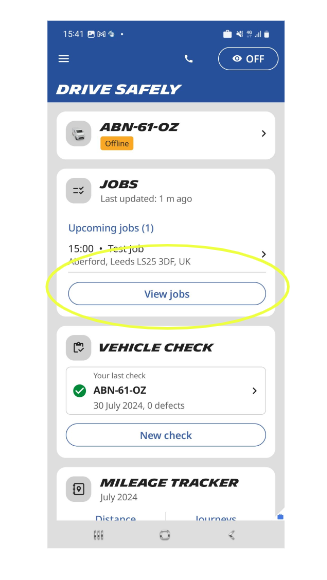
Click on the jobs button to take you through to the list of jobs, then click on the navigation icon of the job to open up CoPilot
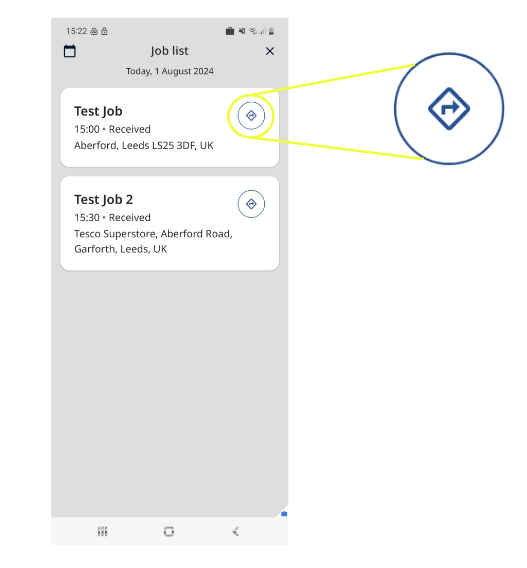
Once you open this up first time, you will be asked to select CoPilot as the default navigation tool or app
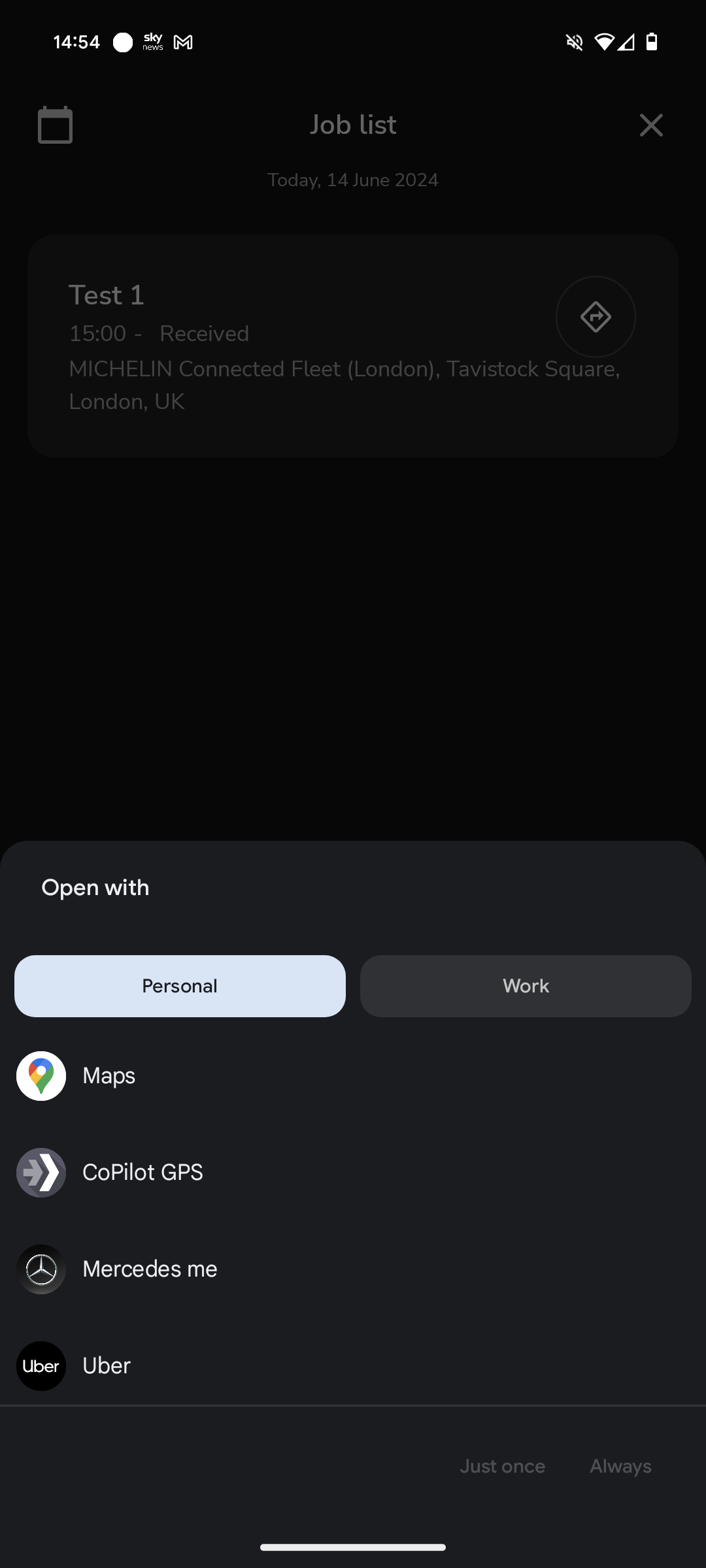
The next screen will ask you to select your vehicle type. There is a list of pre-set standard types or you can manually configure. The information contained in these settings will determine the most appropriate route to take and include vehicle height, width, length, weight and hazardous goods or not.
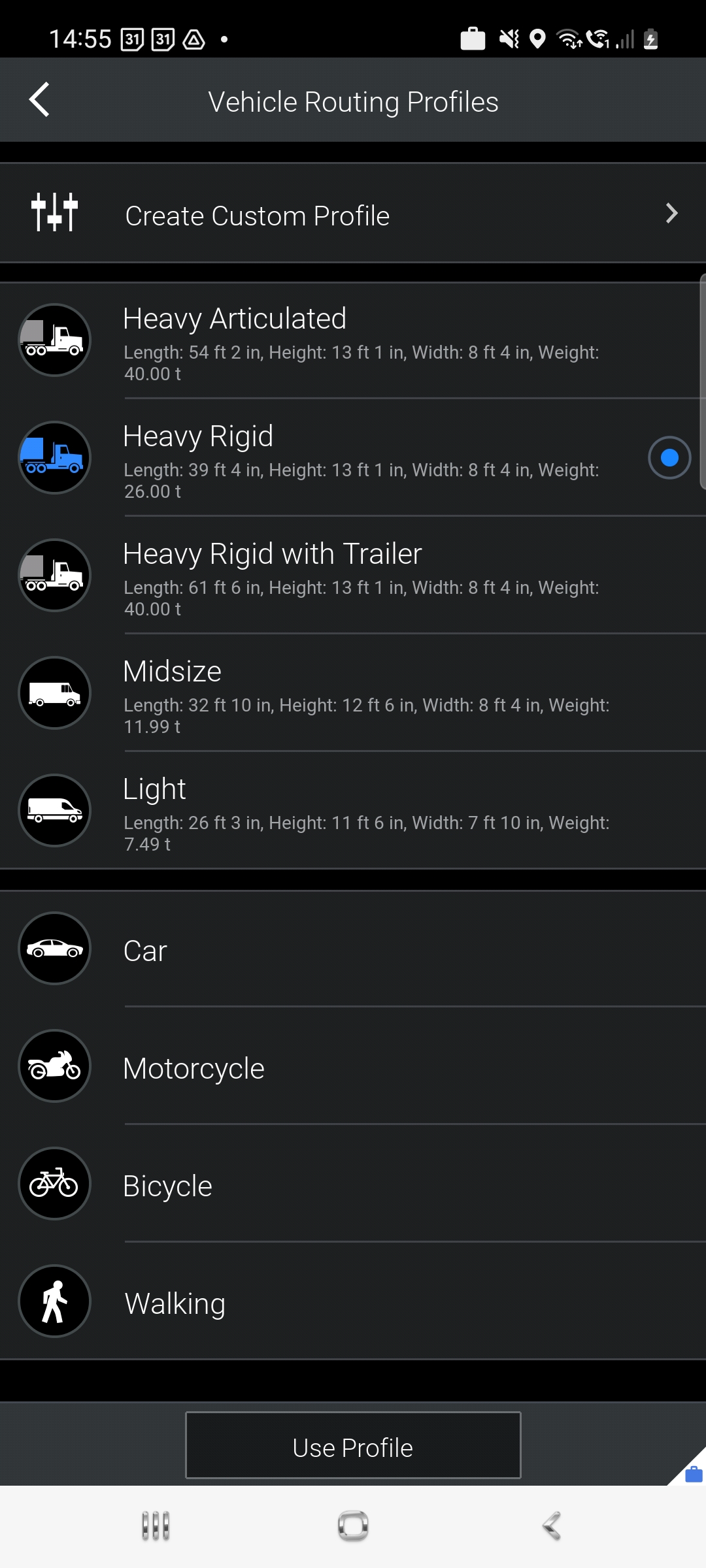
Once you've selected your vehicle type, the route is then defined. Any potential alerts (ULEZ, Tolls etc) are highlighted before you get to an overview of the route as a whole.
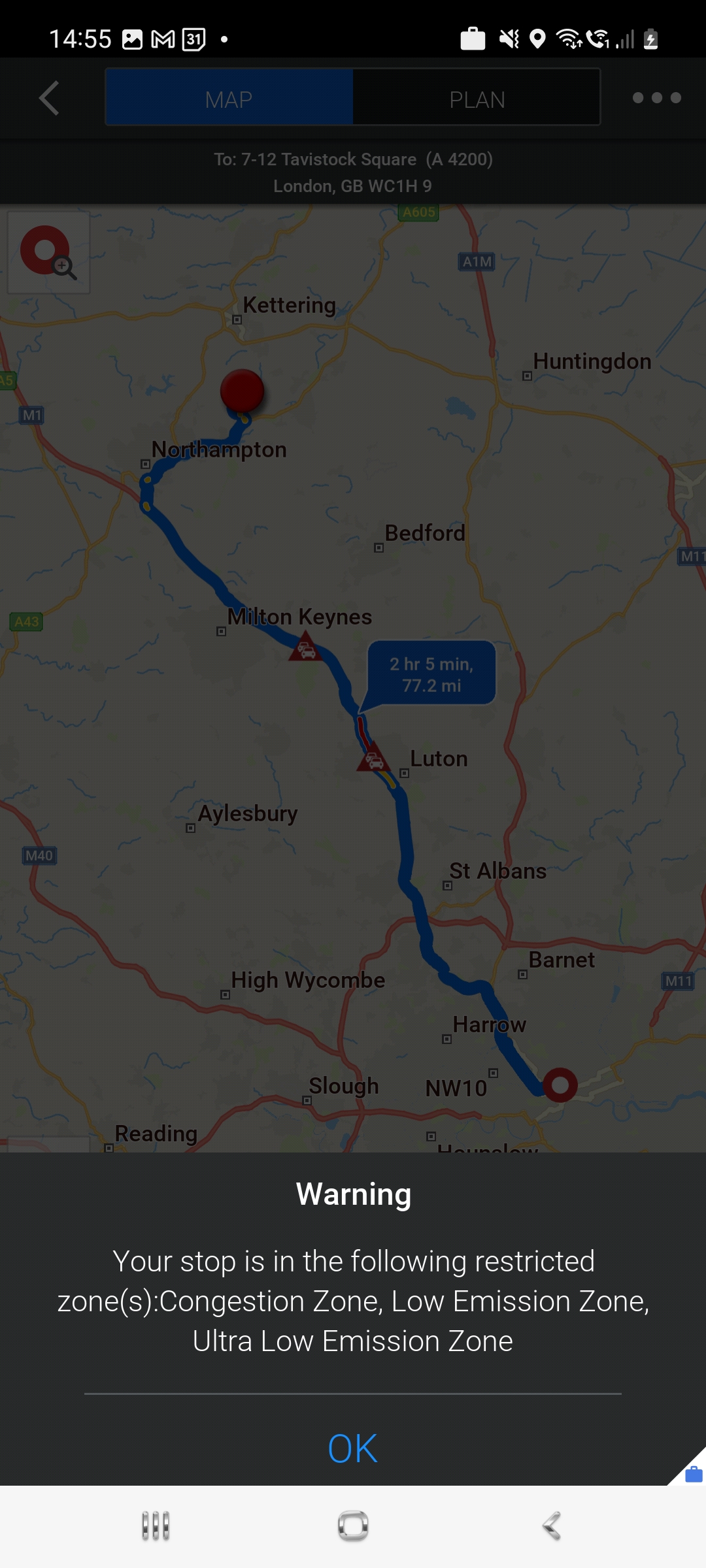
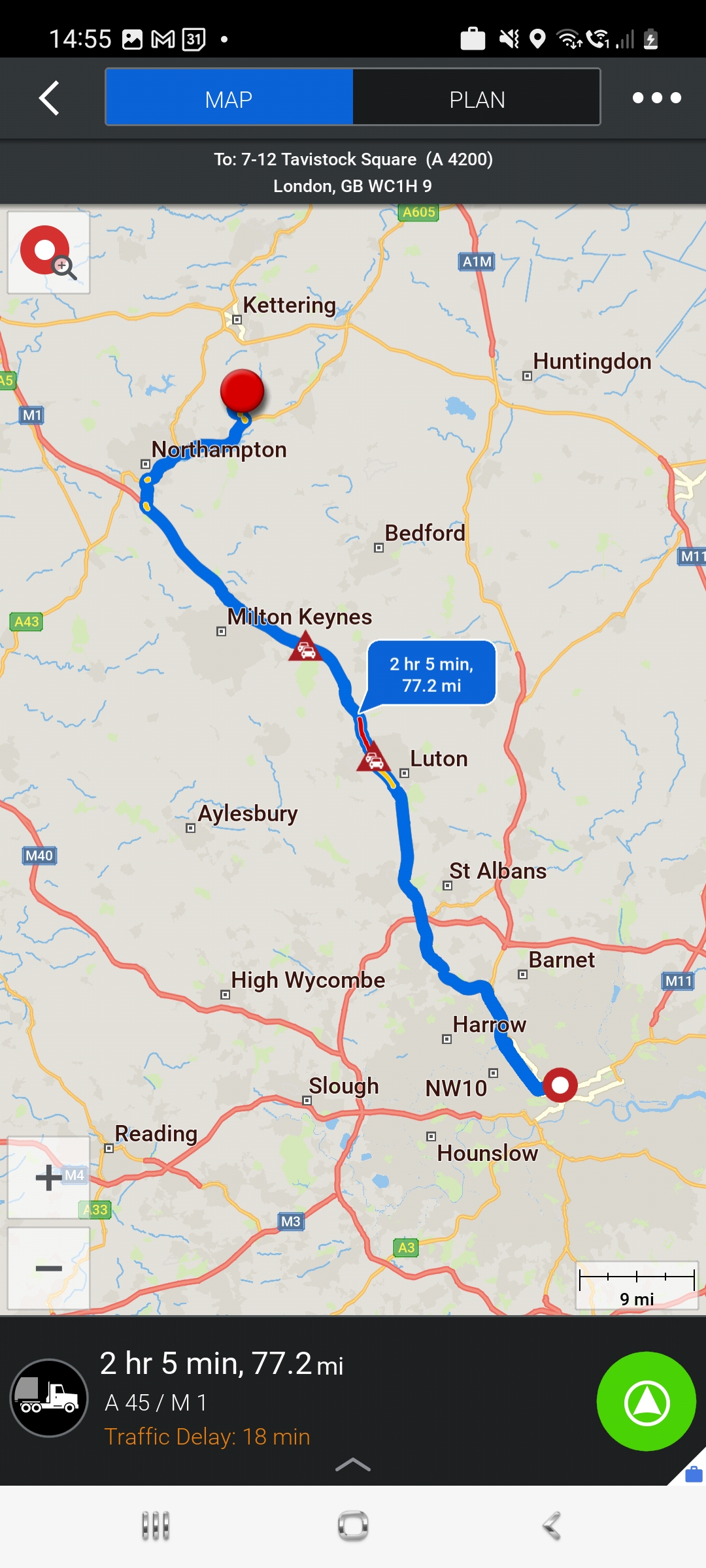
Finally, click on the Green Arrow in the bottom right hand corner to start the navigation process using your devices GPS.