Request an installation for an Upgrade
Request an Upgrade using the Customer Service Portal
An upgrade request allows you to plan the installation (Retrofit) of an additional new feature (e.g. Lightbar or CANbus connection) ordered on a vehicle already fitted with a MICHELIN Connected Fleet unit. If you have not already done so, please first speak to your account manager to purchase an upgrade.
The MICHELIN Connected Fleet Customer Portal can be accessed at https://masternaut.force.com/Customer or through MICHELIN Connected Fleet MyConnectedFleet using link which can be found in the administration section.
Select the Upgrade case type, then select the solution to be upgraded:
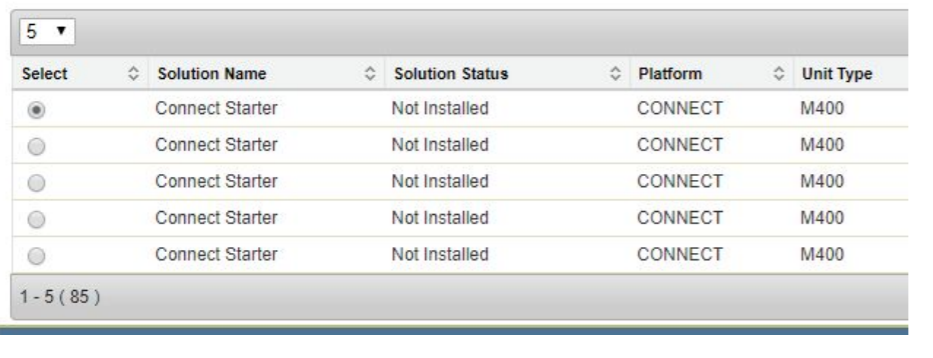
Select the vehicle to be upgraded - Type the registration or VIN of your vehicle into the search box and click Confirm to show detailed information about your vehicle.
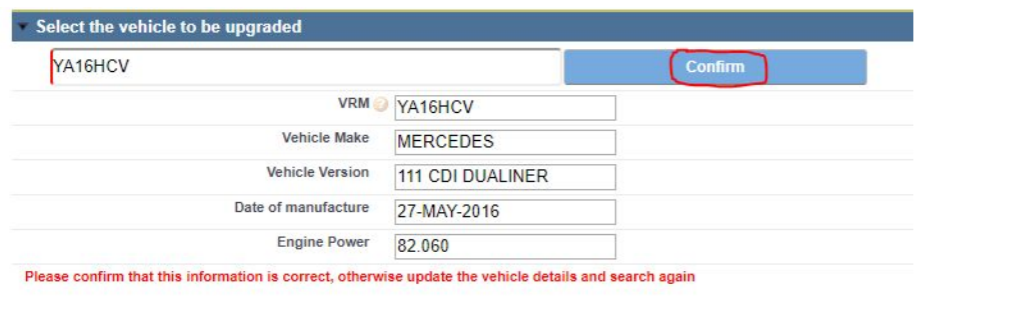
- Check that the information displayed is correct
- If not, update the information and click Confirm
If the vehicle is not found, click Enter Manually and enter the vehicle details

Tell us what you called this vehicle on the platform? Start typing the name of the vehicle you have registered on the platform in this section. This should appear in a list for you to select.
Please select up to 3 preferred dates for the migration and specify if the vehicle is available, All Day, AM, or PM. Please note that Saturdays will incur an additional charge. Contact MICHELIN Connected Fleet Deployment team for more information.
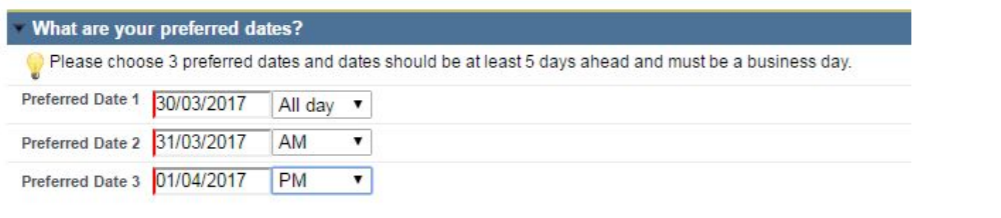
In the Where do you want the work to take place? section, please tell us if the Upgrade will occur at the delivery address of the telematics solution or another site. Note that the telematics solution(s) must be on site and made available to the MICHELIN Connected Fleet engineer for the installation to be completed, otherwise cancellation charges may apply.
In the Who should we contact to schedule the work? section, please inform us who we should contact if we are unable to meet your preferred dates. They will also receive a confirmation when the appointment has been booked and we will contact them on the day of the Upgrade.
Use the Additional Information section to provide us with further information on your request.
Click on the Save button to confirm the case. You will receive an email confirming that your request has been raised and another with the date and time of when the appointment has been scheduled. Please make your vehicle and installation equipment available for that time.
