Accessing your Michelin Connected Fleet Camera portal
Logging into your Michelin Connected Fleet camera portal
If you have Cameras enabled on your account, you can access your Camera login page by clicking on the Partners menu icon and selecting the Cameras link.
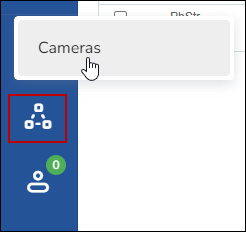
You can also access your login page in your web browser. Navigate to https://aicam.nextraq.com/#/login. Bookmark this address save time with future logins.
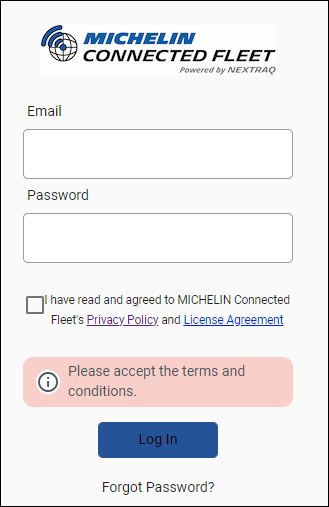
Selecting your language option
On the login page, you can select the language you would prefer to display in your Michelin Connected Fleet camera web portal by clicking the flag icon on the upper right corner of the login screen. English is the defaulted language.
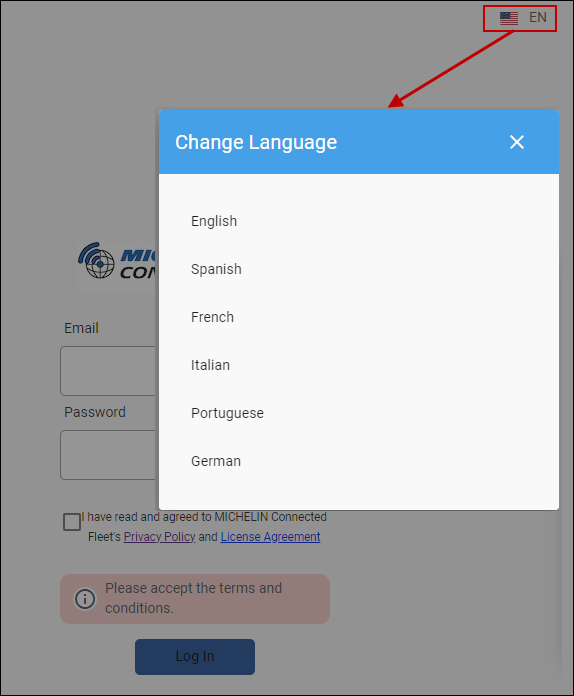
Enter your login email address and assigned password.
Then check the “I have read and agree to Michelin Connected Fleet’s Privacy Policy and License Agreement” box to confirm you have read them. You can click the links to open and view them.
Forgot Password
If you are unable to remember your password, click on Forgot Password?
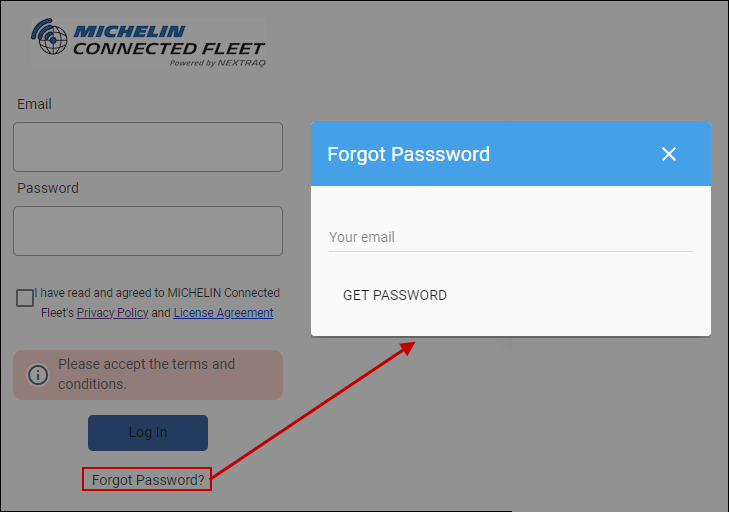
This will open the Forgot Password box where you can enter your login email address to have a password reset message emailed to you. This confirmation message will display:

Click OK.
You will receive the following email from donotreply@nextraq.com:
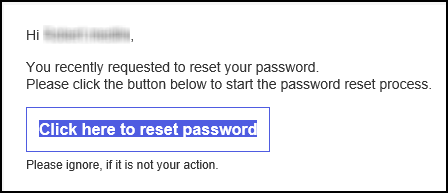
Select Click here to reset password and follow the prompts.
