Adding a location via the manage location page
Adding a location via the manage location page
New locations can be added from the Setting, Alerts, and Locations menu page.
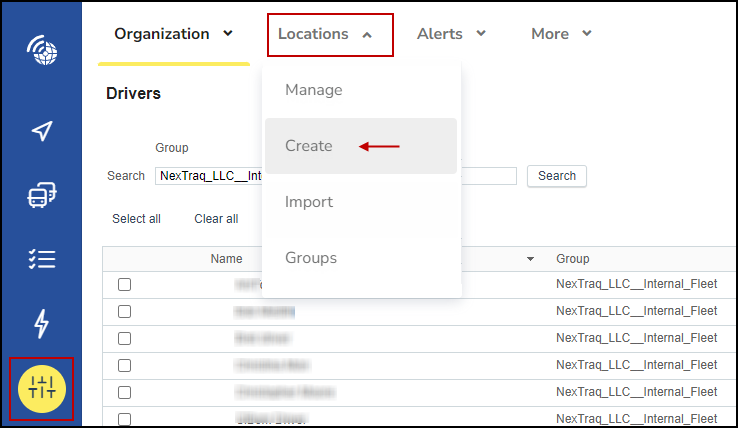
Within the Locations menu click the down arrow icon and select “Create”. This will open a map view. On the map, zoom in and left click where you want to add the new location.
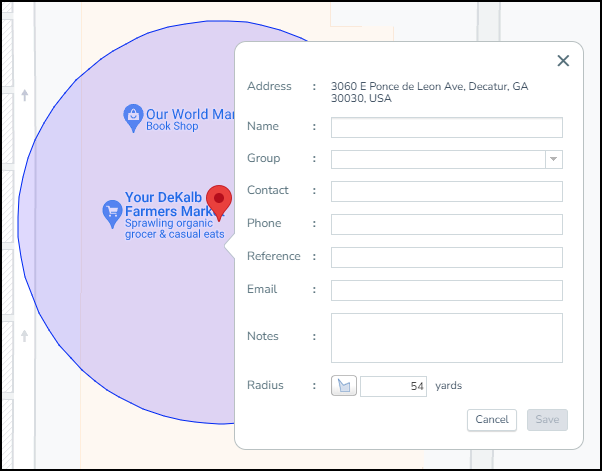
After clicking the add location a pop up box will appear with the following fields:
- Address - this is populated automatically
- Name - this is what the location will display as in MyConnectedFleet
- Group - this is a pull down choice (additional groups can be added from the Group menu)
- Contact - is an optional field
- Phone - is an optional field (enter number with no dashes)
- Reference - is an optional field
- Email - is an optional field
- Notes - is an optional field
- Radius - this is the area around the location - this is 54 yards by default.
Once all relevant fields are filled out click the save button and the location will be added to your MyConnectedFleet.
