Accessing your Cameras portal
Sign in page
Navigate to the Partners icon on your MyConnectedFleet main menu and select Cameras.
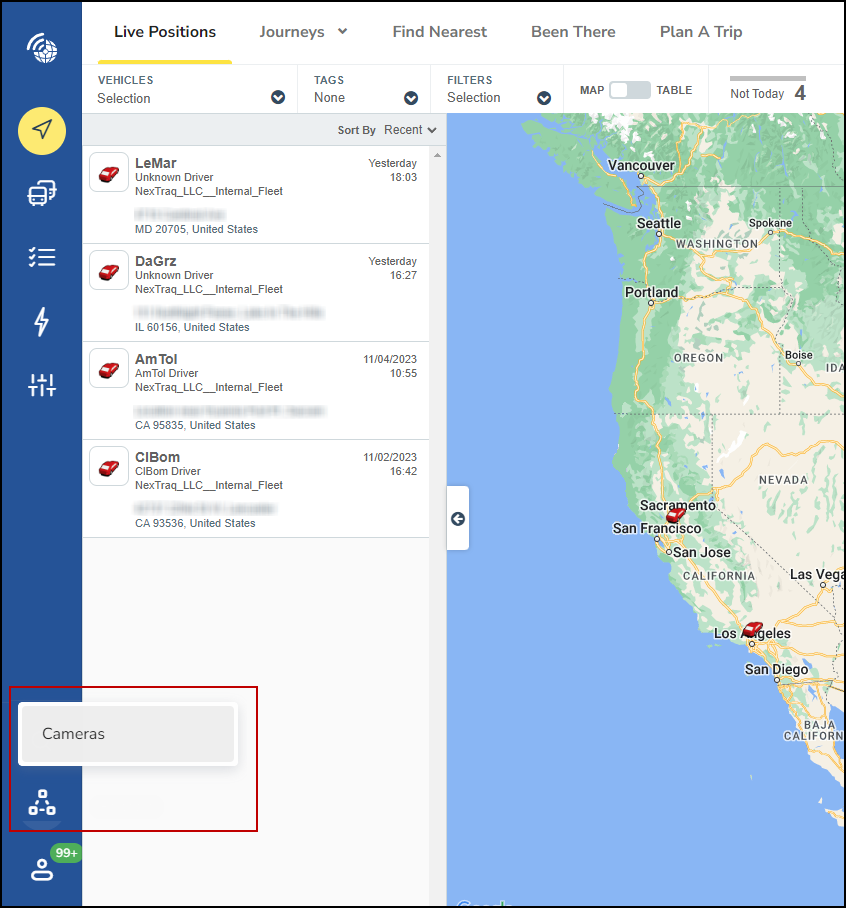
This will open the MICHELIN Connected Fleet Camera sign in page.
Set the Language
Click the Flag icon on the upper right section of the sign in screen to select the language you would like displayed when viewing your cameras portal.
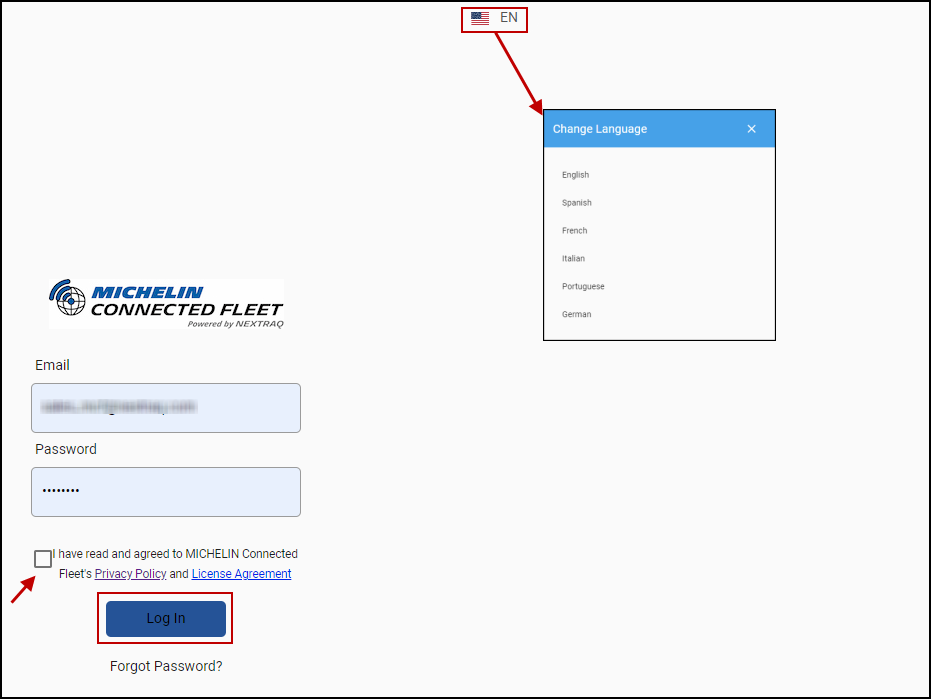
Enter your credentials
You will receive a Welcome email that will contain your login email and password. Enter that information, click the box to confirm you have read and agreed to MICHELIN Connected Feet's Privacy Policy and License Agreement.
Then click on Log In to open your Cameras portal.
Forgot Password
In the event you have forgotten your password, you can click on Forgot Password? This will open the Forgot Password popup where you can enter your email address and click on GET PASSWORD.
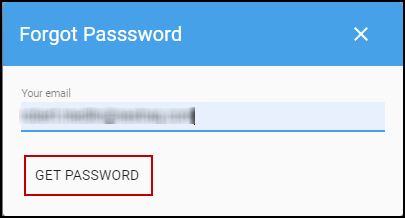
You will receive a confirmation message to let you know that your request was received. Click OK.

You will receive an email from donotreply@nextraq.com which will have an option to Click here to reset password.
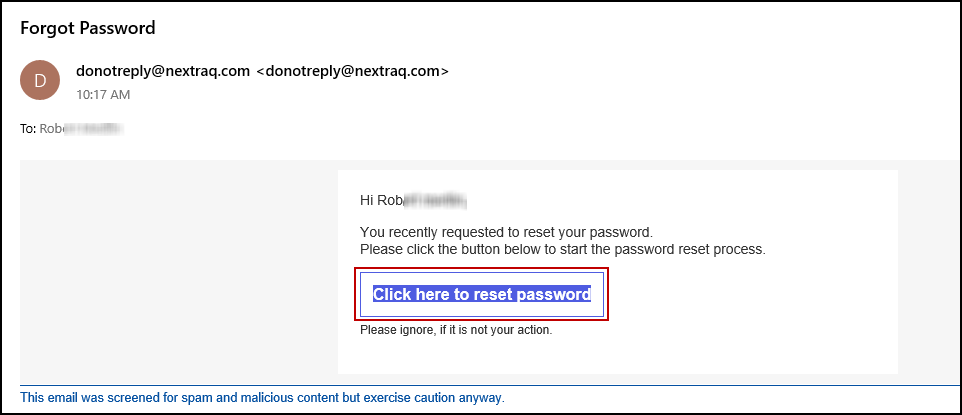
If you do not receive the password reset email within 15 minutes, check your junk email folder. If you don't find it there, reach out to the MyConnectedFleet customer support team. Here is a link with their contact information: Customer Service contact details
