Configuring settings for multiple Cameras
Users granted Admin access to your MICHELIN Connected Fleet Cameras account can customize the vehicle cameras settings.
Bulk Settings allow you to quickly customize the settings of multiple cameras at once without having to individually configure each dashcam.
Selecting multiple cameras to configure
Click on the Devices icon on the menu.
Check the boxes next to a group of vehicles or next to multiple vehicles in the same or different groups whose settings you want to configure.
Bulk Settings appears at the top.

Click on the BULK SETTINGS button.
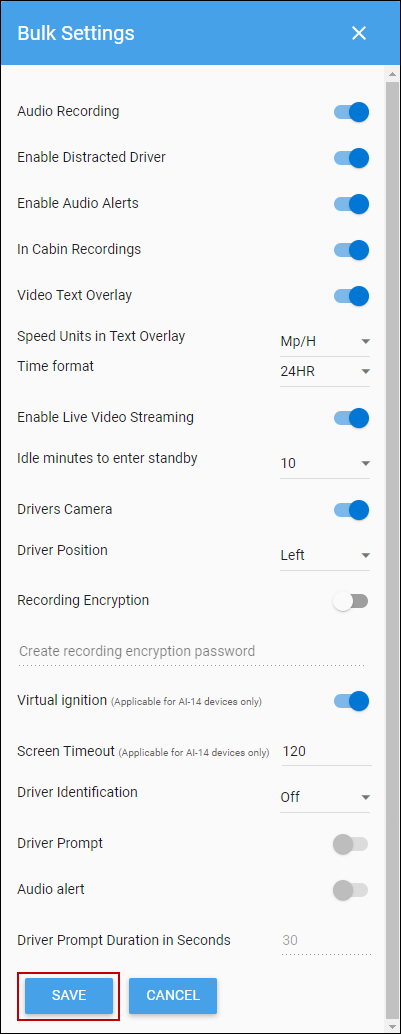
Adjust the following settings as needed.
Settings | Explanation | |||||||||||||||
Audio Recording | This setting enables the recording of audio in both the front and the cabin of the vehicle. | |||||||||||||||
Enable Distracted Driver | This setting enables or disables MV+AI related events when the driver is distracted. For more information, see About MV+AI. | |||||||||||||||
Enable Audio Alerts | This setting enables audio alerts in the vehicle when there is a risky driving event. The table below shows which configurations of settings for Bulk device settings and Event Settings will enable audio.
| |||||||||||||||
In Cabin Recordings | This setting enables or disables video recording from the in-cab lens. | |||||||||||||||
Video Text Overlay | This setting enables or disables the text overlay on the video. | |||||||||||||||
Speed Units in Text Overlay | This setting determines the speed units (miles per hour or kilometers per hour) to be used on the video recording. | |||||||||||||||
Time Format | This setting determines the time format (24 HR or 12 HR), in video recordings. | |||||||||||||||
Enable Live Video Streaming | This setting enables live video streaming from the vehicle. | |||||||||||||||
Idle Minutes to Enter Standby | This setting sets the minutes from when the vehicle stops moving until the dashcam enters Standby mode. In Standby mode, the dashcam does not stream live video, record video, or upload video events, until the camera exits Standby mode. | |||||||||||||||
Drivers Camera | Disable the option to stop recording with the in-cab lens. When set to off, there are no recordings even if Enable Distracted Driver is set to on. The Drivers Camera setting takes precedence. | |||||||||||||||
Driver Position | Set to left or right to indicate the side on which the driver seat is located. This is important for MV+AI and distracted driving functionality. | |||||||||||||||
Recording Encryption | This setting enables encryption for SD card recordings. Enter a password for the encryption. The password can be 16, 24, or 32 characters in length. For more information about encryption, see Enable encryption for SD card recordings from the camera. | |||||||||||||||
Virtual Ignition Applicable for AI-14 devices only | This setting enables virtual ignition to start the AI-14 dashcam. | |||||||||||||||
Driver Identification | This setting enables or disables driver identification (and assignment) through driver check in and check out with a unique PIN or QR code specific to that driver. Driver identification can be enabled either for a driver PIN code or a QR code, but not both. For more information about Driver check-in and check-out, see Driver check-in and check-out on the dashcam. When enabled, a configurable driver prompt is available, with an optional audio alert. The driver prompt can be customized to time intervals between 10 and 60 seconds . This is required when Driver Prompt is enabled. |
Click SAVE to apply the changes.
Configure device settings for all devices in an organization
In the Settings area, select Organization Settings.
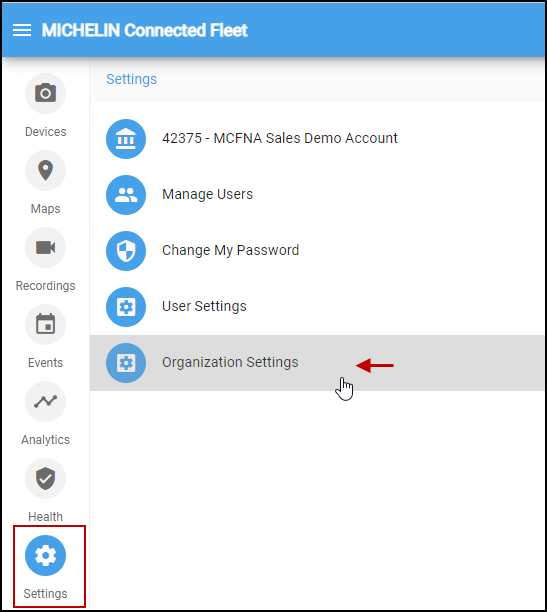
This will open the Organization Settings options.
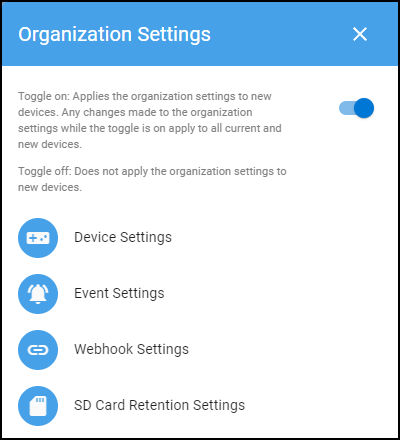
Toggle the button at the top right to turn the profile on:
- Toggle on: Applies the organization settings to new devices. Any changes made to the organization settings while the toggle is on applies to all current and new devices.
- Toggle off: Does not apply the organizational settings to new devices.
Configure the following settings at the organization level:
Device Settings - configure dashcam settings
Event Settings - select how to receive alerts (text notification, snapshot, or video) and add the relevant email recipients
Webhook Settings - add a webhook URL address
SD Retention Settings - update the recording retention time, in minutes, for each dashcam. The default is four minutes.
Current and future dashcams that are part of the organization receive these default settings.
