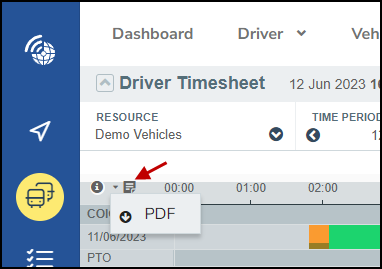Timesheets
Timesheets
Using the MyConnectedFleet Timesheets, you can visualize the status of your vehicles or drivers throughout the day in a synthetic way. This simplified view allows you to quickly identify late departures and early returns, working times, but also vehicle use outside working hours or days, or even long idling sessions.
You can access the Timesheets via the menu Drivers, Vehicles and Reports > Timesheets, and choose between a view by driver or by vehicle.
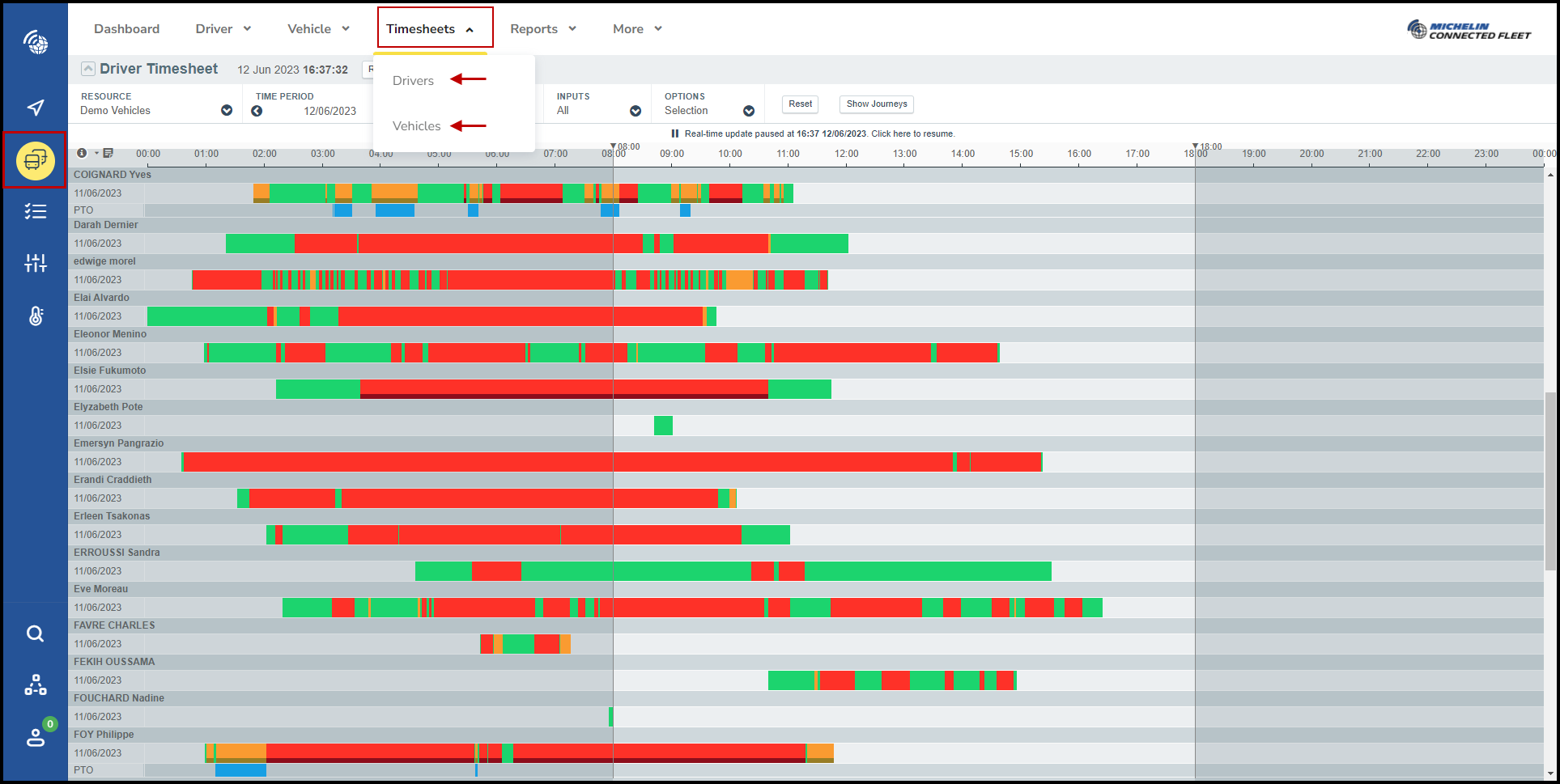
By adjusting the filters, you can limit the timesheet to a single driver/vehicle or group of drivers/vehicles (resource), define a time period or apply additional filters.

Each day is presented as a bar, color-coded according to the vehicle's status. You can click on the information icon on the report to view the meaning of each color:
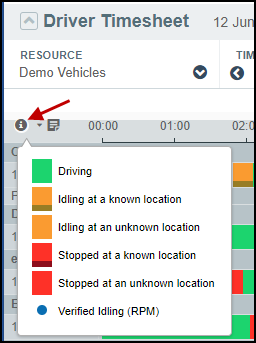
By clicking on each activity block in a day, you can display the details, including the duration of the event and its location.
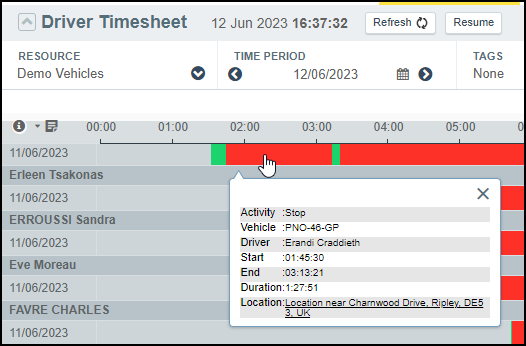
Click on the report icon to export the timesheet to a PDF document.