Adding a location via the map
Adding a location via the map
New locations can be added from any map view by left clicking on the map and then selecting “Add location”
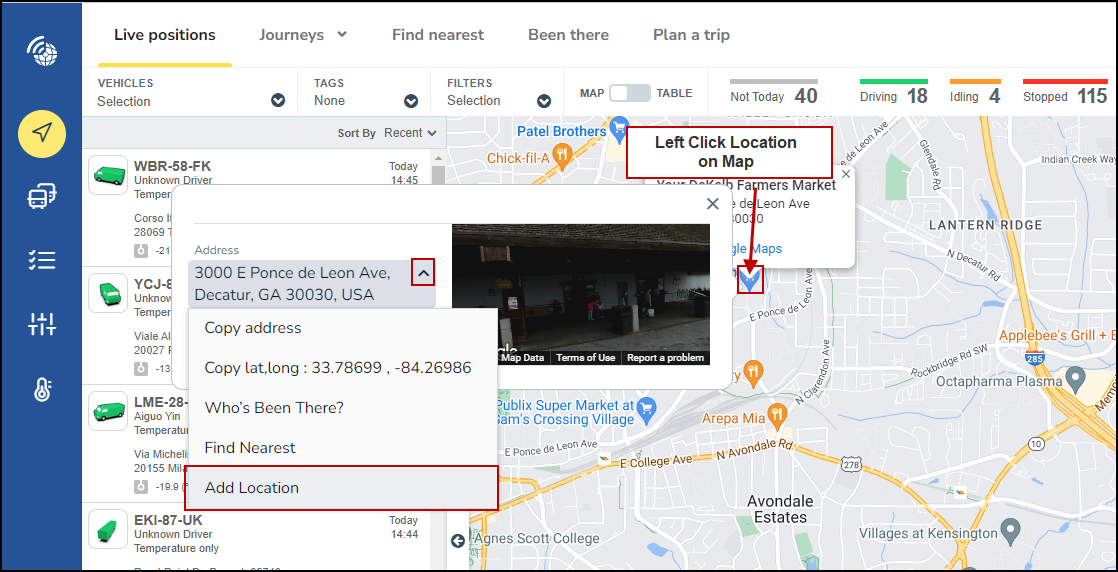
When on a map view within MyConnectedFleet such as the live location page, left click on the place within the map where you want to add a new location. This will bring up an Address box and view of the location.
Click the drop down arrow next to the address and select “Add location”.
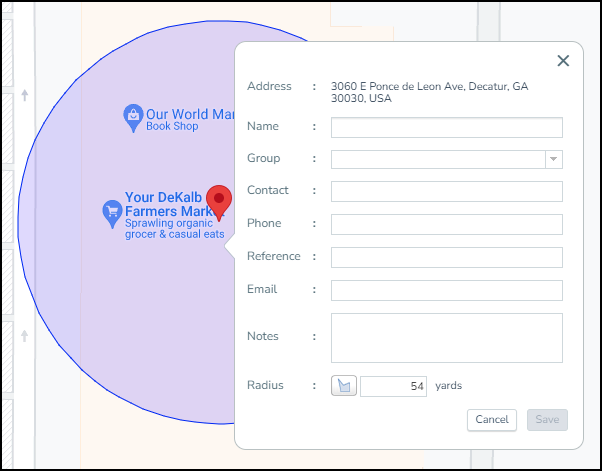
When adding a location only the name and group are required fields
After clicking add location a pop up box will appear with the following fields:
- Address - this is populated automatically
- Name - this is what the location will appear as in MyConnectedFleet
- Group - this is a pull down choice (additional groups can be added from the Group menu)
- Contact - is an optional field
- Phone - is an optional field
- Reference - is an optional field
- Email - is an optional field
- Notes - is an optional field
- Radius - this is the area around the location - this is 54 yards by default.
Once all relevant fields are filled out click the save button and the location will be added to MyConnectedFleet.
