Email alerts
You can set email recipients to receive event alerts for specified dashcams.
Setting email alerts
- Log into Michelin Connected Fleet Cameras Portal and from the navigation bar, click

- Browse to the relevant dashcam and click the settings cog.
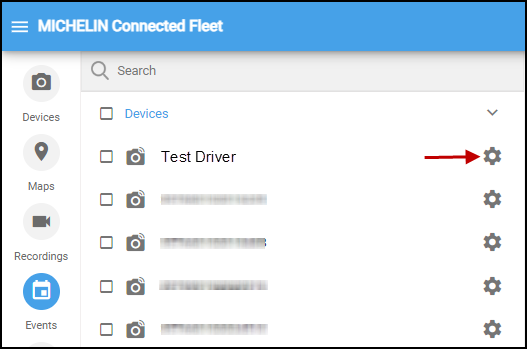
- The Event Settings dialog box opens.
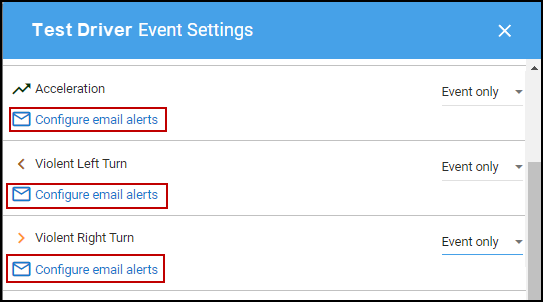
For the relevant event, click Configure Email Alerts.
- The following window pops-up:
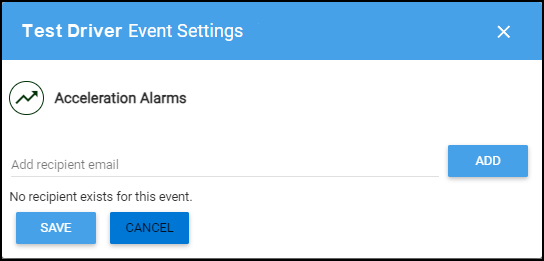
- Enter a single email address and click ADD.
The email address is added to the list of recipients in the same dialog.
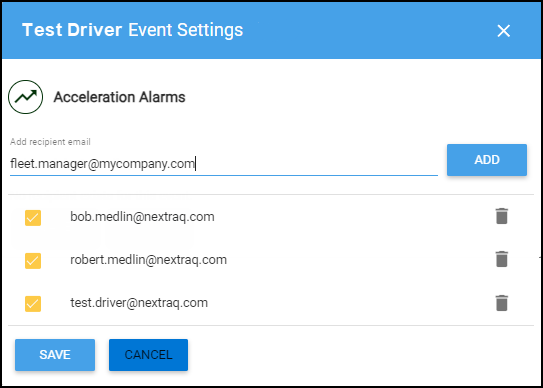
- Enter additional email addresses as necessary.
- Click the trashcan icon to delete any of the recipients.
- When finished, click SAVE.
The email recipients are set, the dialog box closes and the main Event Settings dialog box refreshes with a confirmation that pops up for a few seconds at the bottom.
