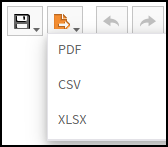How to create a report
You are able to generate and view a report without setting up a subscription.
Generate your report
- Go to Drivers, Vehicle and Reports.
- Click on Reports.
- Click Library on the pulldown menu.
- Click the Select button on the right-hand side of the report you wish to view.
- Click on View Report. This will open the selected report template.
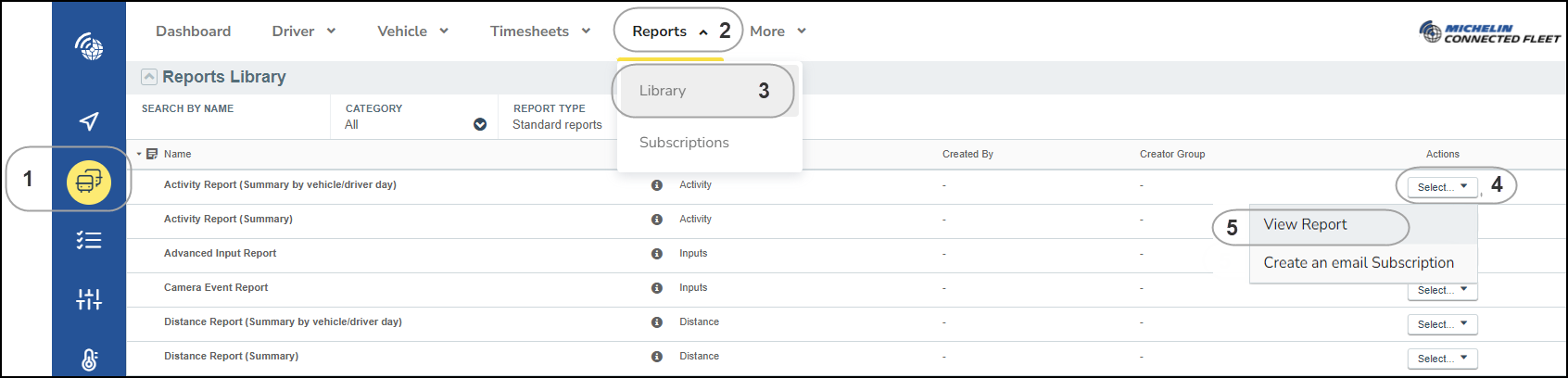
The report template is now displayed.
- Check and change if necessary the Resources and the Group.
- Select the Time Period you want to view.
- Click on View Report button. The result is your desired report.
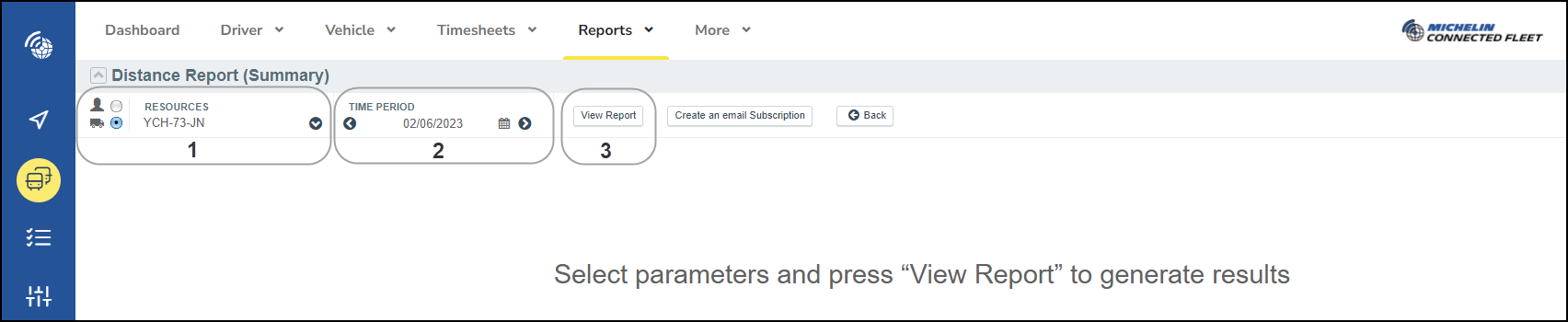
View, print, or save your report
To save your report in your Saved Report library, click on the disk icon on the right side of your report.
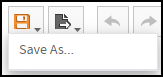
This will open the Name and Description box where you can provide details about the report you are saving.
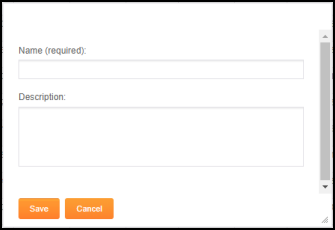
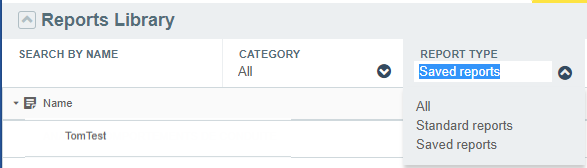
To view, print, or save the report to your computer as a PDF, CSV, or XLXS file, click on the export icon.