How to reset a user's password
Go the Settings, Alerts & Locations, then select the "Organization" dropdown menu and click on "Users".
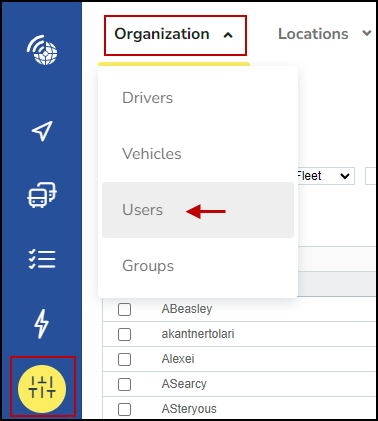
This will open the Users page. Navigate to the Actions button on the line where the User you want to reset the password for is located.
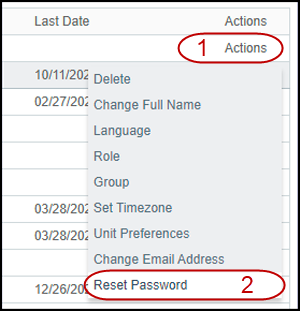
- Click the "Action" button on the right-hand side
- Then click "Reset password"
An email (containing the reset link) is automatically sent to the user's mail. The user will be requested to enter their new password.
