How to subscribe to a report
Steps to subscribe to a report
- Go to Drivers, Vehicle and Reports.
- Click on Reports.
- Click Library on the pulldown menu.
- Click the Select button on the right-hand side of the report you wish to create a subscription to.
- Click on Create an email Subscription. This will open the Create an email Subscription window.
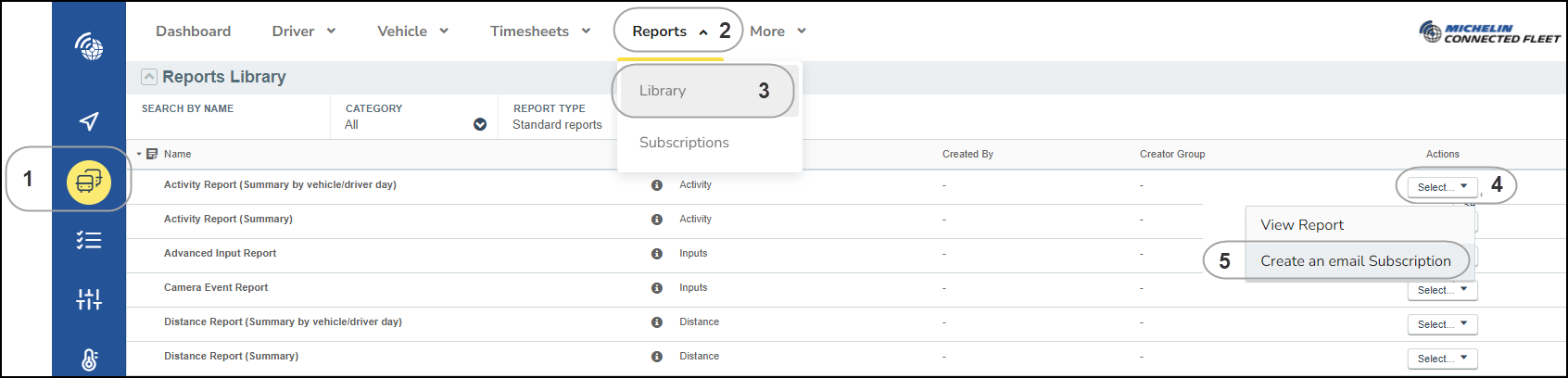
The Report Library contains numerous reports that you can use to monitor and analyze your fleet’s metrics.
The Create an email Subscription window details may depend on the type of reports selected. Standard parameters are:
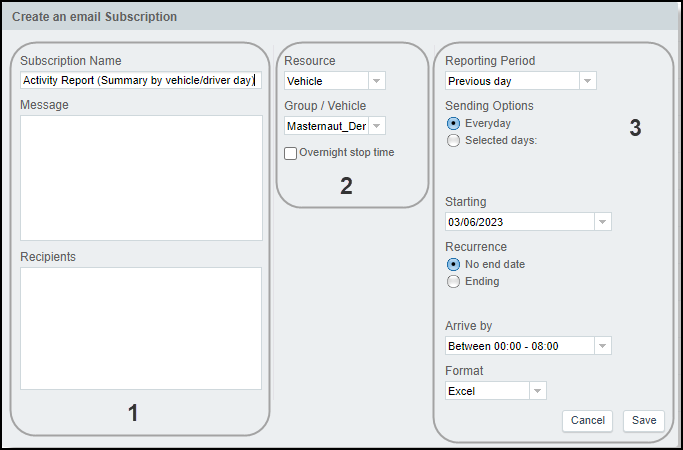
- Left: report details, and recipients
- Name and description of the report (it will be displayed in the subject and header of the email)
- Recipients. It can be email address or MyConnectedFleet user name.
- Middle: filter the resources you want to see in the report
- Right: frequencies and report format
Once everything is set up as you wish, click on the Save button!
If you don't receive your subscription report
Check the report configuration
- Click on the Report Subscription menu, and locate your report.
- Click on the Action button Select on the right and choose Edit.
Verify that the email address, as well as the other inputted details are correctly registered.
