Role
What is the purpose of the Role page?
The "Role" feature enables you to control levels of user access to the website by creating custom user roles with clearly defined access to selected functions.
Where can I find the Role page?
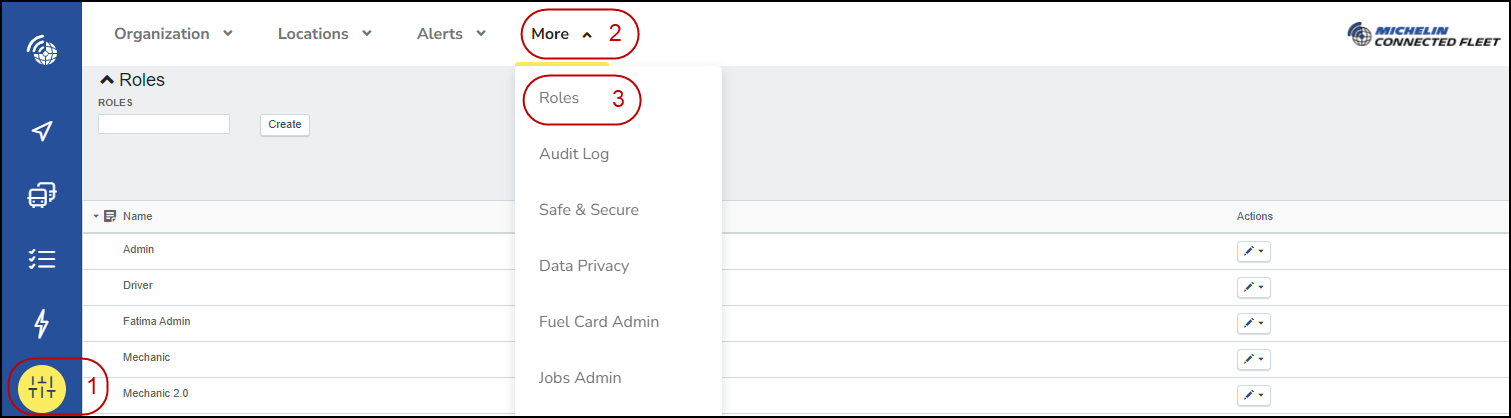
- First click in the main menu (on the left-hand side of the page) on “Settings Alerts & Locations” button
- Second click in the secondary menu (top of the page) on the category “More” button
- Third click in the category More on “Roles” button
Create a new Role
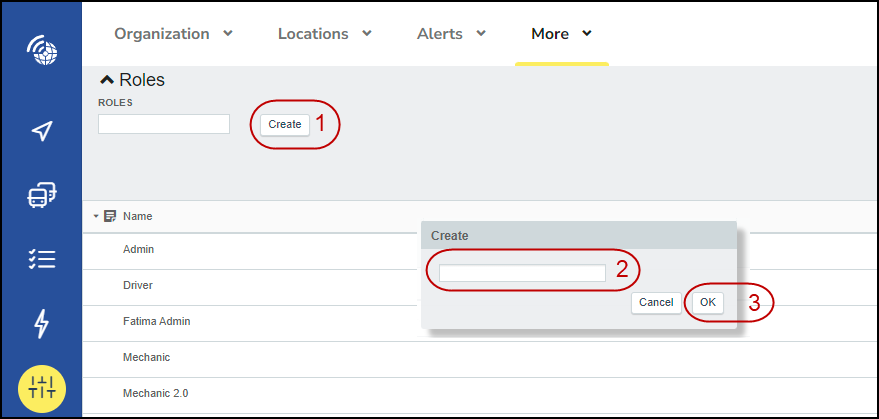
- To create a new User Role, press the "Create‟ button
- Enter the "Role" in the blank space.
- Click on the "OK" button to save.
Once you have saved your new role it will appear in the table of available user roles.
Update existing Role
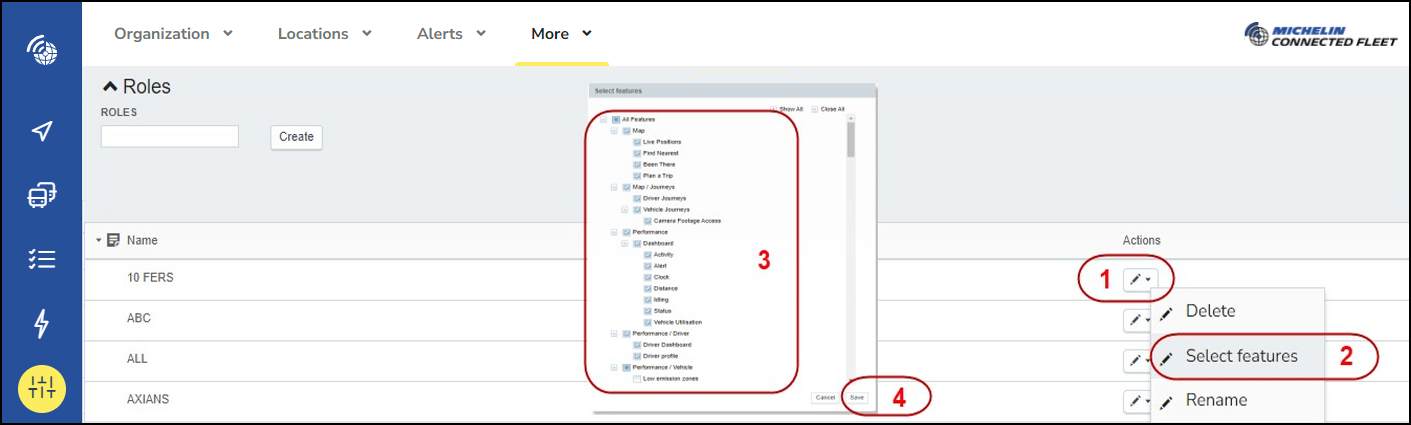
- To change the access, rename or delete the role, click the "Actions‟ button next to the relevant Role
To change access :
- Click on "Select features", a box will appear
- From here you can select the features your role will have access to.
- Click "Save" to save.
Once your roles have been set up you can then add users to the site and assign a role to them.
To rename the role:
- Click on the "Actions" pencil icon on the role you would like to rename.
- Select "Rename", and a Rename box will appear with the existing role name.
- Edit the name to the new role name.
- Click "OK" to save.
To delete the role :
- Click on the "Actions" pencil icon on the role you would like to delete.
- Select "Delete", and a Confirm delete message will display.
- Click "OK" to delete the role.
